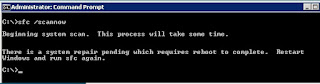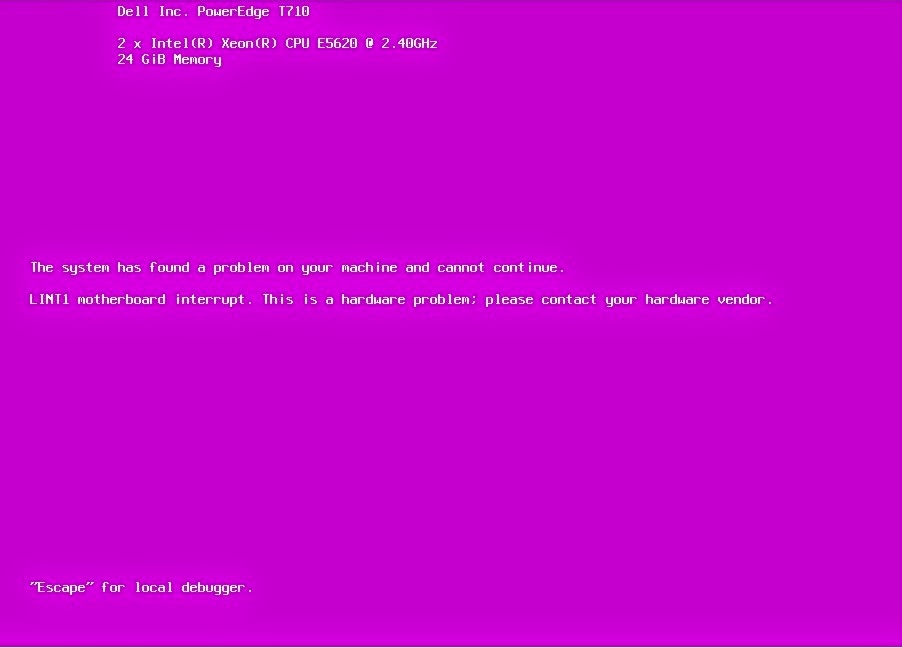While running the SFC/ Scannow, if receive below error:
Then you can follow below steps to resolve it.
There is a file called Pending.XML located at C:\Windows\winSXS
It contains all the pending transactions which a system will commit at after restart. But due to some reason these transactions are not getting committed.
To resolve the above problem, you can either delete the Pending.xml file or rename it
or
Restart your computer so that pending transactions can be committed. If in case after reboot your are facing the same issue then there is a chance that the file which execute the pending.xml is missing.
Check the below path and see if POQEXEC.EXE is present or not.
C:\Windows\winsxs\amd64_microsoft-windows-servicingstack_31bf3856ad364e35_6.0.6002.18005_none_676975d87cc9b6e6
If missing, copy the file from another working server and paste it at above path. Reboot your computer and pending.xml will be gone.
It will fix the problem and you will be able to run the SFC again.
Hope this help :)