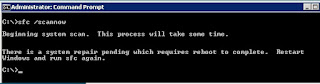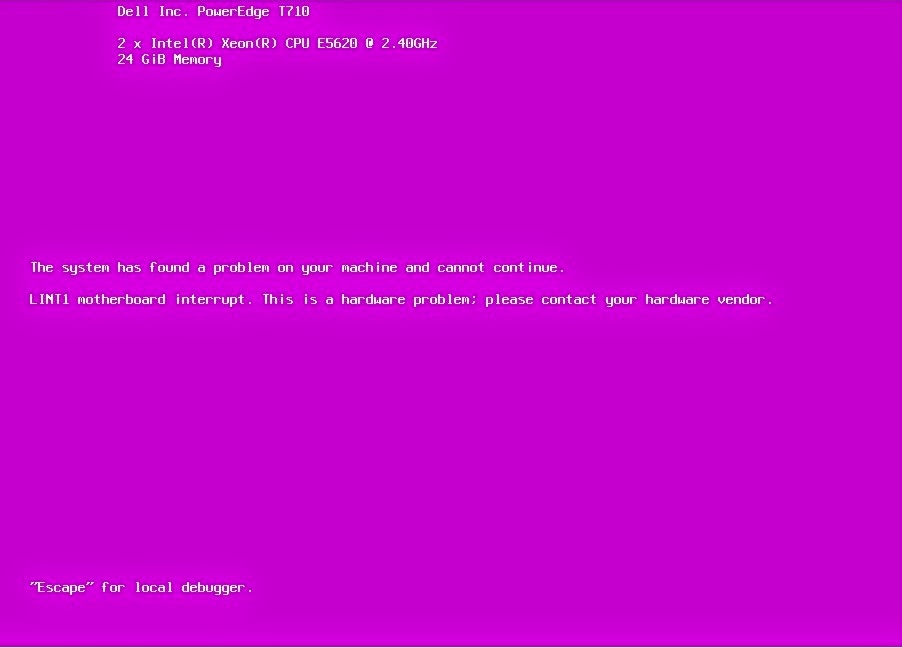Whenever trying to Add\Remove Roles or feature using Server Manager, it Keeps on crashing.
When you check Application Logs, you can see there are some application error with Event ID 1000 and 1026.
Event ID: 1000
Faulting application name: ServerManager.exe, version: 6.2.9200.16384, time stamp: 0x50107b22
Faulting module name: wmidcom.dll, version: 6.2.9200.16384, time stamp: 0x501087fc
Exception code: 0xc0000005
Fault offset: 0x000000000001c665
Faulting process id: 0x13b4
Faulting application start time: 0x01d25ad8eb13bcd7
Faulting application path: C:\Windows\system32\ServerManager.exe
Faulting module path: C:\Windows\system32\wmidcom.dll
Report Id: 2b9e7ef9-c6cc-11e6-9411-0050569f44ee
Faulting package full name:
Faulting package-relative application ID:
Event ID: 1026
Application: ServerManager.exe
Framework Version: v4.0.30319
Description: The process was terminated due to an unhandled exception.
Exception Info: System.Reflection.TargetInvocationException
Stack:
at MS.Internal.Threading.ExceptionFilterHelper.TryCatchWhen(System.Object, System.Delegate, System.Object, Int32, System.Delegate)
at System.Windows.Threading.DispatcherOperation.InvokeImpl()
at System.Threading.ExecutionContext.RunInternal(System.Threading.ExecutionContext, System.Threading.ContextCallback, System.Object, Boolean)
at System.Threading.ExecutionContext.Run(System.Threading.ExecutionContext, System.Threading.ContextCallback, System.Object, Boolean)
at System.Threading.ExecutionContext.Run(System.Threading.ExecutionContext, System.Threading.ContextCallback, System.Object)
at System.Windows.Threading.DispatcherOperation.Invoke()
at System.Windows.Threading.Dispatcher.ProcessQueue()
at System.Windows.Threading.Dispatcher.WndProcHook(IntPtr, Int32, IntPtr, IntPtr, Boolean ByRef)
at MS.Win32.HwndWrapper.WndProc(IntPtr, Int32, IntPtr, IntPtr, Boolean ByRef)
at MS.Win32.HwndSubclass.DispatcherCallbackOperation(System.Object)
at System.Windows.Threading.ExceptionWrapper.InternalRealCall(System.Delegate, System.Object, Int32)
at MS.Internal.Threading.ExceptionFilterHelper.TryCatchWhen(System.Object, System.Delegate, System.Object, Int32, System.Delegate)
at System.Windows.Threading.Dispatcher.LegacyInvokeImpl(System.Windows.Threading.DispatcherPriority, System.TimeSpan, System.Delegate, System.Object, Int32)
at MS.Win32.HwndSubclass.SubclassWndProc(IntPtr, Int32, IntPtr, IntPtr)
at MS.Win32.UnsafeNativeMethods.DispatchMessage(System.Windows.Interop.MSG ByRef)
at MS.Win32.UnsafeNativeMethods.DispatchMessage(System.Windows.Interop.MSG ByRef)
at System.Windows.Threading.Dispatcher.PushFrameImpl(System.Windows.Threading.DispatcherFrame)
at System.Windows.Application.RunInternal(System.Windows.Window)
at Microsoft.Windows.ServerManager.SingleInstanceAppLauncher.StartApplication(Microsoft.Windows.ServerManager.Common.ArgumentsProcessor)
at Microsoft.Windows.ServerManager.MainApplication.Main(System.String[])
Please follow below steps to clear the Server Manager Cache through registry editor.
Rename the registry key HKLM\SOFTWARE\Microsoft\ServerManager\ServicingStorage\ServerComponentCache
to
HKLM\SOFTWARE\Microsoft\ServerManager\ServicingStorage\ServerComponentCache.old
The above key will be re-created once you open the server Manager.
Hope this help.
When you check Application Logs, you can see there are some application error with Event ID 1000 and 1026.
Event ID: 1000
Faulting application name: ServerManager.exe, version: 6.2.9200.16384, time stamp: 0x50107b22
Faulting module name: wmidcom.dll, version: 6.2.9200.16384, time stamp: 0x501087fc
Exception code: 0xc0000005
Fault offset: 0x000000000001c665
Faulting process id: 0x13b4
Faulting application start time: 0x01d25ad8eb13bcd7
Faulting application path: C:\Windows\system32\ServerManager.exe
Faulting module path: C:\Windows\system32\wmidcom.dll
Report Id: 2b9e7ef9-c6cc-11e6-9411-0050569f44ee
Faulting package full name:
Faulting package-relative application ID:
Event ID: 1026
Application: ServerManager.exe
Framework Version: v4.0.30319
Description: The process was terminated due to an unhandled exception.
Exception Info: System.Reflection.TargetInvocationException
Stack:
at MS.Internal.Threading.ExceptionFilterHelper.TryCatchWhen(System.Object, System.Delegate, System.Object, Int32, System.Delegate)
at System.Windows.Threading.DispatcherOperation.InvokeImpl()
at System.Threading.ExecutionContext.RunInternal(System.Threading.ExecutionContext, System.Threading.ContextCallback, System.Object, Boolean)
at System.Threading.ExecutionContext.Run(System.Threading.ExecutionContext, System.Threading.ContextCallback, System.Object, Boolean)
at System.Threading.ExecutionContext.Run(System.Threading.ExecutionContext, System.Threading.ContextCallback, System.Object)
at System.Windows.Threading.DispatcherOperation.Invoke()
at System.Windows.Threading.Dispatcher.ProcessQueue()
at System.Windows.Threading.Dispatcher.WndProcHook(IntPtr, Int32, IntPtr, IntPtr, Boolean ByRef)
at MS.Win32.HwndWrapper.WndProc(IntPtr, Int32, IntPtr, IntPtr, Boolean ByRef)
at MS.Win32.HwndSubclass.DispatcherCallbackOperation(System.Object)
at System.Windows.Threading.ExceptionWrapper.InternalRealCall(System.Delegate, System.Object, Int32)
at MS.Internal.Threading.ExceptionFilterHelper.TryCatchWhen(System.Object, System.Delegate, System.Object, Int32, System.Delegate)
at System.Windows.Threading.Dispatcher.LegacyInvokeImpl(System.Windows.Threading.DispatcherPriority, System.TimeSpan, System.Delegate, System.Object, Int32)
at MS.Win32.HwndSubclass.SubclassWndProc(IntPtr, Int32, IntPtr, IntPtr)
at MS.Win32.UnsafeNativeMethods.DispatchMessage(System.Windows.Interop.MSG ByRef)
at MS.Win32.UnsafeNativeMethods.DispatchMessage(System.Windows.Interop.MSG ByRef)
at System.Windows.Threading.Dispatcher.PushFrameImpl(System.Windows.Threading.DispatcherFrame)
at System.Windows.Application.RunInternal(System.Windows.Window)
at Microsoft.Windows.ServerManager.SingleInstanceAppLauncher.StartApplication(Microsoft.Windows.ServerManager.Common.ArgumentsProcessor)
at Microsoft.Windows.ServerManager.MainApplication.Main(System.String[])
Solution:
The first point of solution is to clear the Server Manager.Please follow below steps to clear the Server Manager Cache through registry editor.
Rename the registry key HKLM\SOFTWARE\Microsoft\ServerManager\ServicingStorage\ServerComponentCache
to
HKLM\SOFTWARE\Microsoft\ServerManager\ServicingStorage\ServerComponentCache.old
The above key will be re-created once you open the server Manager.
Hope this help.